One issue that has frustrated me a number of times is having a computer lose network connectivity and the connection status is listed as Public, rather than Private. Normally, if the location type is wrong, you can click on it, and change it. But at times, it gets stuck on Public and is not accessible for editing.
This issue is a little obscure, in that, it’s probably not the first troubleshooting item on your list. A user calls and says that they cannot connect to a company share, you start looking to verify the share is still in place, verify the IP addresses of the machines, and see what access they actually do have. Here’s one tip: The user has a valid IP, and can connect to the Internet, but can’t get to the internal network. Check to make sure the location hasn’t switched to Public, i.e they’re not stuck on Public.
Windows Updates, surprisingly (tongue planted firmly in cheek), will throw you for a loop and change some settings back to default that you thought, or know that you had configured differently. It’s bad enough that Microsoft changed the Windows Updates model to all or nothing so that now we admins can’t pick and choose which ones to install. Either we do or we don’t, our only recourse is to delay their installation and let someone else be the guinea pig. The last thing we want is to have an update hork our computers or network, and then wait for Microsoft to fix it. Some updates will also reset settings to the original configuration or replace files that have been changed. Sometimes that’s a good thing, sometimes it’s not. Almond Joy or Mounds: sometimes you feel like a nut, sometimes you don’t! Maybe you had to be around in the 70’s to get that, but the gist is, give us options, let us choose. Updates should not be one size fits all, and each should carry a description clearly telling you what will be changed or reset.
So, for one reason or another, you’re faced with a network location that is stuck on Public. I recently encountered this at one of our smaller clients. There is no domain or server, and one of the workstations hosts their shared company file. After updates, one of the computers could not connect to the host computer. After troubleshooting for a bit, I discovered other computers could connect to the host, so the issue was on the first computer that reported the trouble. I then quickly determined that the network location was stuck on Public. Thinking that the adapter driver had been updated, and was buggy, I started downloading a previous driver to roll back to. In the past, I’ve jumped through other hoops as well in order to get this location to change, such as deleting and rediscovering the adapter and playing with the Network Location Awareness service settings. Well, as the driver downloaded, I stumbled onto a much easier fix for this issue, and the steps and screenshots are listed below:
Need Network Support?
Let our professional infrastructure team help with your network maintenance. Start the conversation by completing the form below or give us a call at 405.810.8005.
Network Location Type Stuck on Public
Network Location Types:
- Public network: By default, the public network location type is assigned to any new networks when they are first connected. A public network is considered to be shared with the world, with no protection between the local computer and any other computer. Therefore, the Windows Firewall rules associated with the public profile are the most restrictive. This blocks the following apps and services from working: PlayTo, file sharing, network discovery, and automatic setup of network printers, TVs, and other devices.
- Private network: A private network location type can be for home or small office networks, or when you know and trust the people and devices on the network. This setting allows your PC to connect to a homegroup and devices on the network, such as printers.
- Domain network: The domain network location type is detected when the local computer is a member of an Active Directory domain, and the local computer can authenticate to a domain controller for that domain through one of its network connections. This location type cannot, and should not be changed.
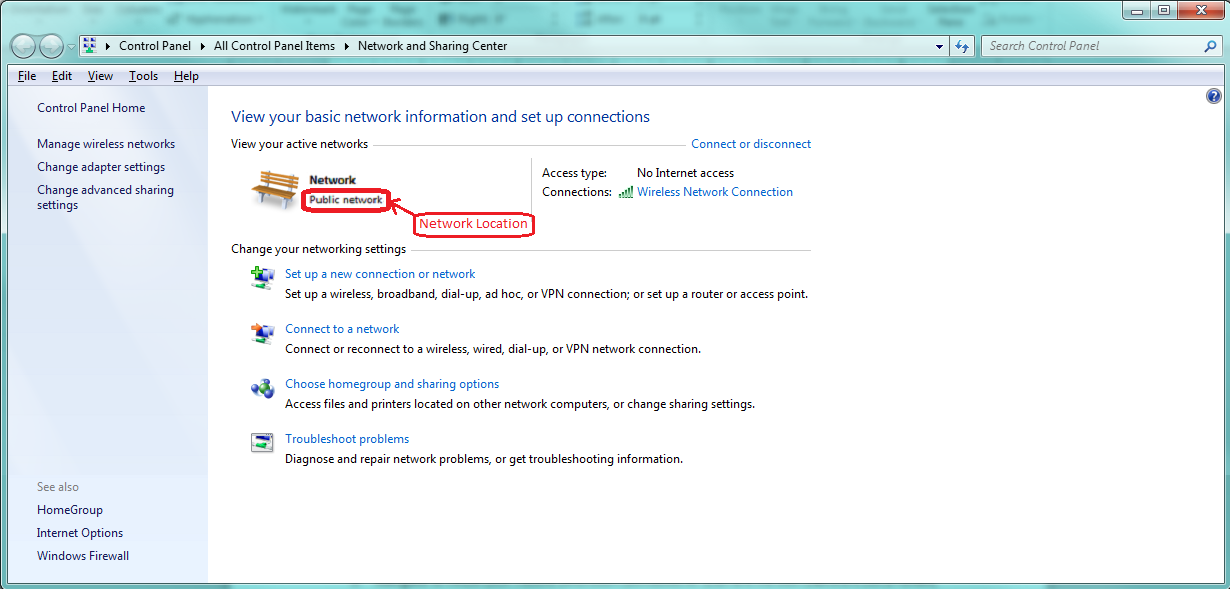
Note: There are at least half a dozen options for resolving this issue. The option below is the simplest to perform and probably the most configurable. This should work in Windows 7, 8, 8.1, and 10.
Change a Network Location in Registry Editor
- Click Run, and type ‘”regedit”, then click OK.
- If presented with a UAC prompt, click Yes.
- Navigate to HKLM\SOFTWARE\Microsoft\Windows NT\Current Version\Network List\Profiles, and expand the key.
- Click on each GUID subkey, and view the ProfileName string value until you find your target network name (ex. Network 4).
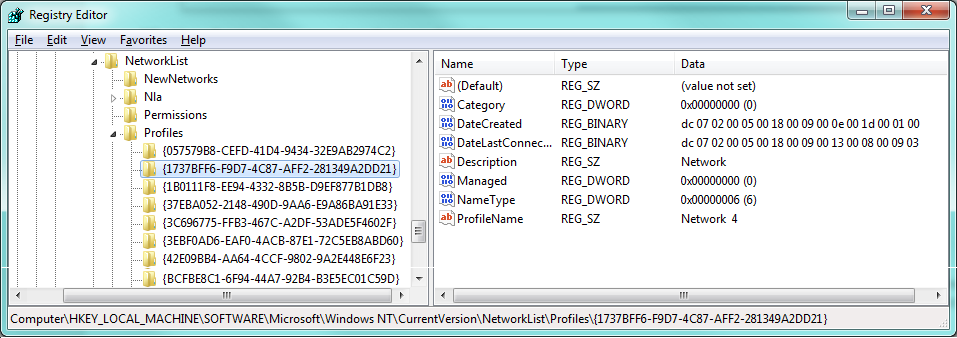
5. In the GUID key containing the correct ProfileName key for your target network, check the Category DWORD value in the right pane.
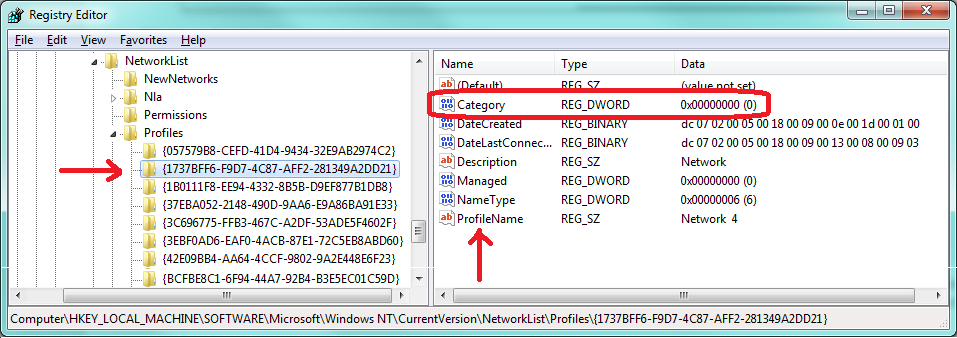
6. Modify the value of the Category data to match the network location you want, as per the table below, and click OK.
| Network Location | Data Value |
|---|---|
| Public | 0 (zero) |
| Private | 1 |
| Domain | 2 |
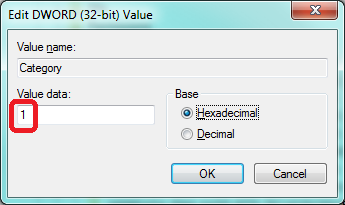
7. Close the Registry Editor. You may need to sign out of your user account and back in to apply the change to the network location. The connection will now show up as Private (Work/Home) in the Network and Sharing Center.
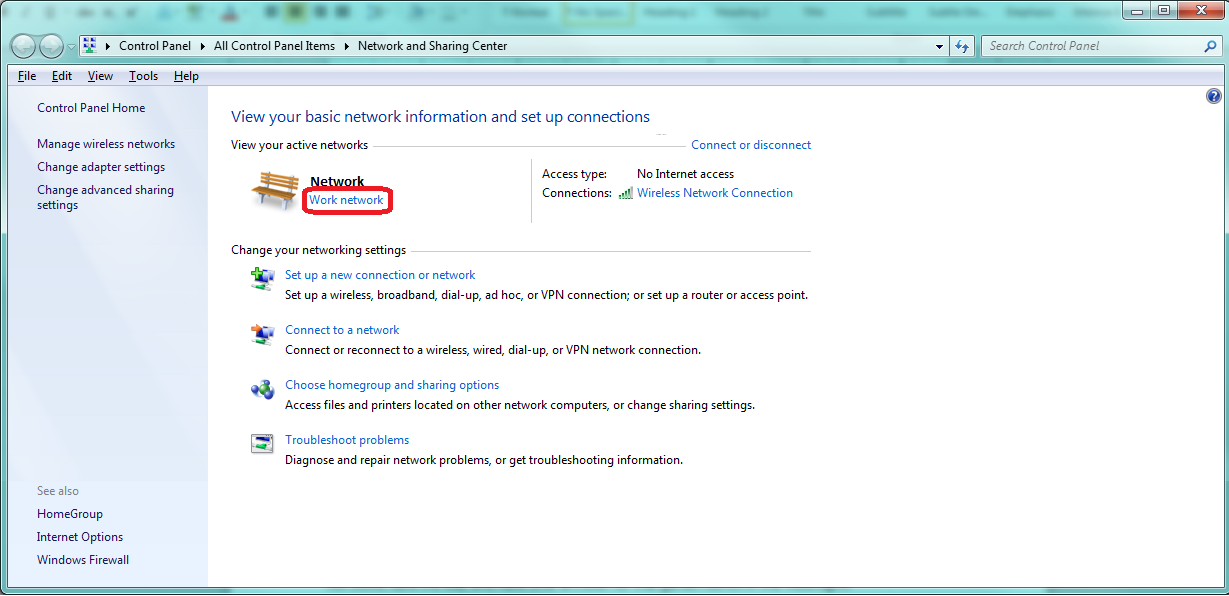
8. If you have difficulties keeping these settings in place, after installing Windows Updates, there is an option to configure the setting in the Local Security Policy, but it’s less granular. Or maybe create a batch file to run at startup that loads the registry key. Here are a couple of shots of the Local Security Policy. Only the current connection can be edited unless you want to configure a default for all connections. Modify the properties, and change the network type.
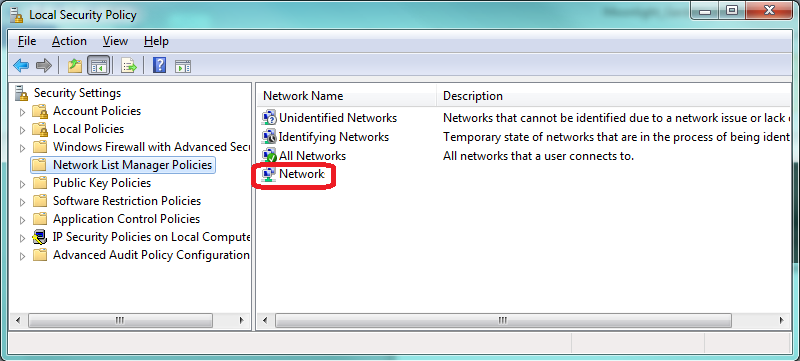
So before you go checking firewall rules, adapter drivers, and shares, take a look at the network location and see if you’re stuck on Public, it could save you some time. Be the hero, not the zero! After all, when users can’t get their work done because they can’t get to the data, their excuse is that they’re waiting on the computer guy. “Here I come to save the day!” That’s how we want to be viewed, it’s better than “Oh no, here comes the computer guy to break something else.” My 8-year old grandson is playing football for the first time this year. He’s a little small in stature compared to the other players, but that’s just the physical view, his heart and determination are much bigger. He plays on defense and has earned the nickname Mighty Mouse from the other players’ parents because he will mix it up and not back down, and has a knack for blowing up plays.
William Hermanns quoted Einstein from a conversation with him in 1948,

“To simplify the concept of relativity, I always use the following example: if you sit with a girl on a garden bench and the moon is shining, then for you, the hour will be a minute. However, if you sit on a hot stove, the minute will be an hour.”
Still working? C’mon man, that’s not exactly what I had in mind, probably an ID10T moment, right? You earned it; leave the work at the office. Now, it’s time to relax.
With this simple resolution for the stuck on Public Network issue, you can get off the hot stove, save the day, and have time left over for that garden bench in the moonlight!
About The Author
Donny Hilbern is a network and systems consultant specializing in analyzing, designing, and implementing network and enterprise systems. Donny has been working in the IT field for over 25 years, with nearly 20 years of that time invested in network and system administration and infrastructure technology. He has experienced a number of undocumented or lightly documented issues during that time. His desire is to leverage that experience in sharing about some of those issues and how they were resolved to make IT work for his clients.




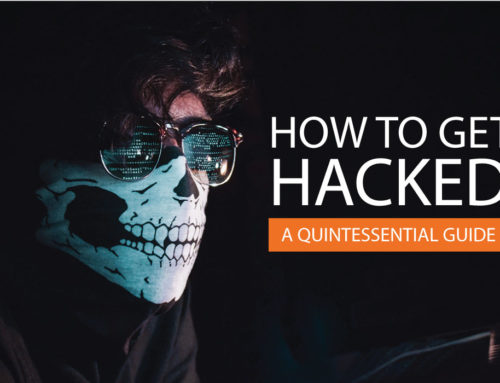
Nice job!